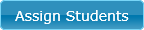
Use the Administrator Assign Students to Course screen to assign students to a specific course.
To assign a student to the selected course, check the box in the row for that student. To remove an assignment, uncheck the box. You can check or uncheck all the students shown at once by checking or unchecking the "Member" box at the top of the grid.
To specify that the course must be accomplished in sequence, check that box. If a course is assigned multiple ways (via class, via organization, etc.), any of these being marked as "in sequence will designate that the course will not be enabled until the student completes the course before it.
As part of the assignment, you can specify that access to the course will be discontinued X days after first use, after the first completion, and/or on a particular date. If multiple options are chosen, the earliest date will be used to discontinue access.
Click Save Data to save your changes and close the window or Cancel Changes to cancel changes and close the window.
You can click on a column heading to sort by that column. Searching for content depends on the how searching/filtering is configured. See Searching Administrator Grids for more details.
If the grid has multiple "pages" of data, use the paging controls shown below to just to the first, previous, next, or last page of data.

The number of items per page is controlled by the Default Grid Size on the "Default Settings" tab of the Global Settings screen.
Access this screen from the Administrator Courses screen. From the Courses screen, select the row of the desired course and then click the Assign Students button that appears below the details grid.
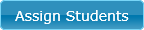
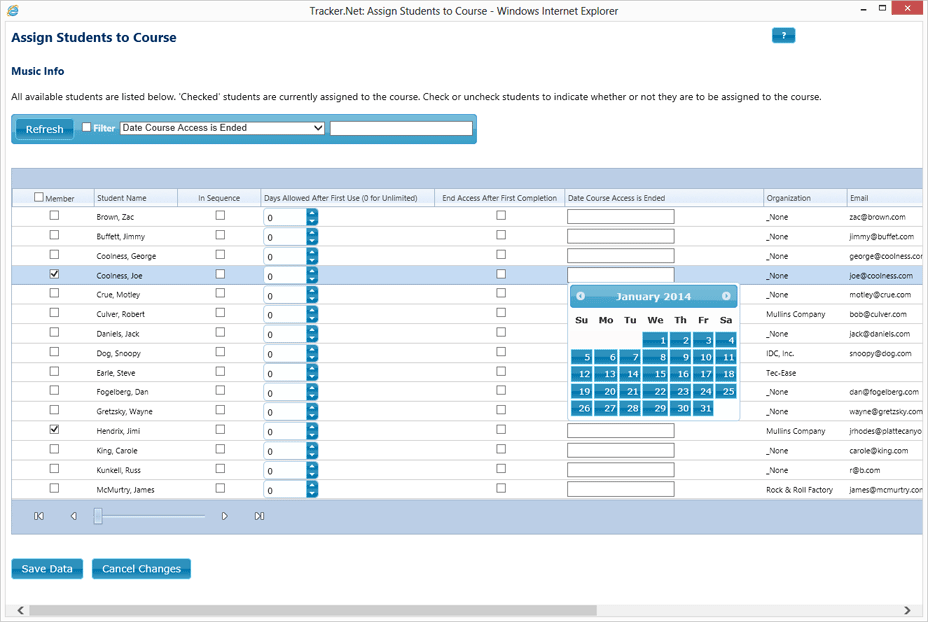
You can show all student information rather than just name and information by checking the Display All Student Data in Administrator box on the Global Settings screen. In that case, the information displayed on this screen is controlled by the Login Settings screen.