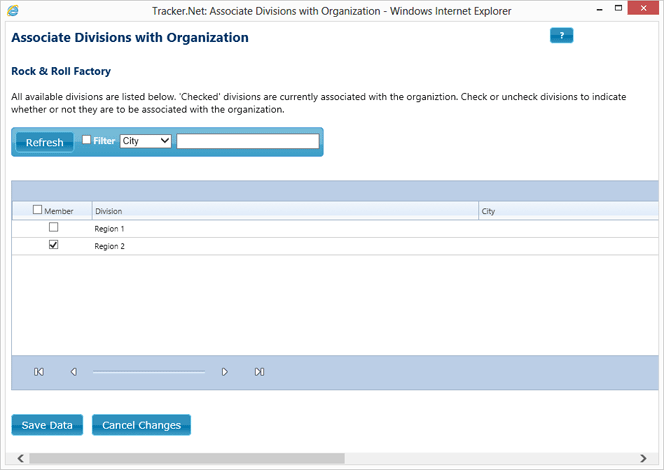Use the Administrator Associate Divisions with Organization screen to associate organizations with a specific division.
To associatean organization with the selected division, check the box in the row for that organization. To remove an assignment, uncheck the box. You can check or uncheck all the organizations shown at once by checking or unchecking the "Member" box at the top of the grid.
Click Save Data to save your changes and close the window or Cancel Changes to cancel changes and close the window.
You can click on a column heading to sort by that column. Searching for content depends on the how searching/filtering is configured. See Searching Administrator Grids for more details.
If the grid has multiple "pages" of data, use the paging controls shown below to just to the first, previous, next, or last page of data.

The number of items per page is controlled by the Default Grid Size on the "Default Settings" tab of the Global Settings screen.
Access this screen from the Administrator Organizations screen. From the Organizations screen, select the row of the desired division and then click the Associate Divisions button that appears below the details grid.