
Use the Administrator Courses Visible to Supervisor Screen screen to set which courses a selected supervisor is allow to see, assign students to, etc..
To make a course visible to the selected supervisor, check the box in the row for that course. To remove an assignment, uncheck the box. You can check or uncheck all the courses shown at once by checking or unchecking the "Member" box at the top of the grid.
Click Save Data to save your changes and close the window or Cancel Changes to cancel changes and close the window.
You can click on a column heading to sort by that column. Searching for content depends on the how searching/filtering is configured. See Searching Administrator Grids for more details.
If the grid has multiple "pages" of data, use the paging controls shown below to just to the first, previous, next, or last page of data.

The number of items per page is controlled by the Default Grid Size on the "Default Settings" tab of the Global Settings screen.
Access this screen from the Administrator Students screen. From the Students screen, select the row of the desired student. If that student has either "All Levels" or "Supervisor Only" Administrator or Reporter access, then the Set Courses Visible button will be visible at the bottom of the screen. Click this button.

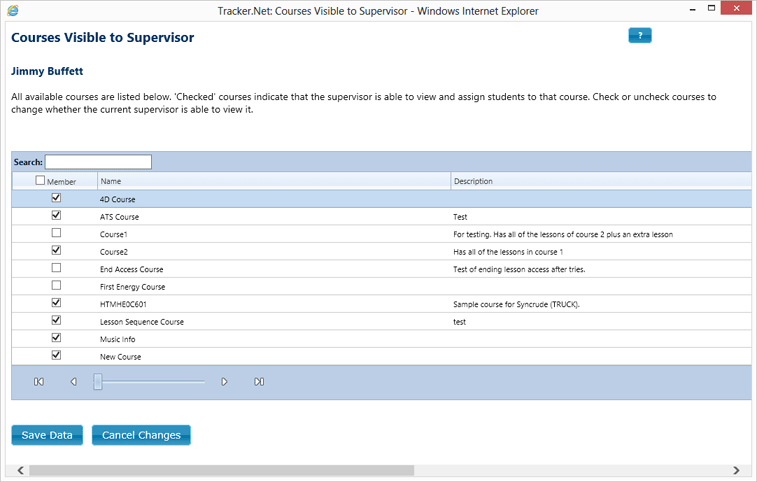
Assign Students to Supervisor Screen