 ) in the row for that key. See Editing Administrator Grid Rows for additional details.
) in the row for that key. See Editing Administrator Grid Rows for additional details.
Use the Administrator Language Strings screen to edit any of the text, messages, or tooltips in Tracker.Net.
First set which languages you want to display in the grid by checking its corresponding number in the Languages to Display area. In the example shown below, language 0 is English, 1 is Spanish, 2 is German, and 3 is French. You can edit the labels for each of these by changing the LanguageConstantValue_X_label key (where X is the language number).
To edit a language string, click the edit button
( ) in the row for that key. See Editing Administrator Grid Rows for additional details.
) in the row for that key. See Editing Administrator Grid Rows for additional details.
Check the Update Language Properties box below the grid to have Tracker.Net reload language strings into memory when you click the Save Data button.
You can click on a column heading to sort by that column. Searching for content depends on the how searching/filtering is configured. See Searching Administrator Grids for more details.
If the grid has multiple "pages" of data, use the paging controls shown below to just to the first, previous, next, or last page of data.

The number of items per page is controlled by the Default Grid Size on the "Default Settings" tab of the Global Settings screen.
To access the Administrator Language Strings screen, click the Language Strings button on the Administrator toolbar:
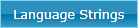
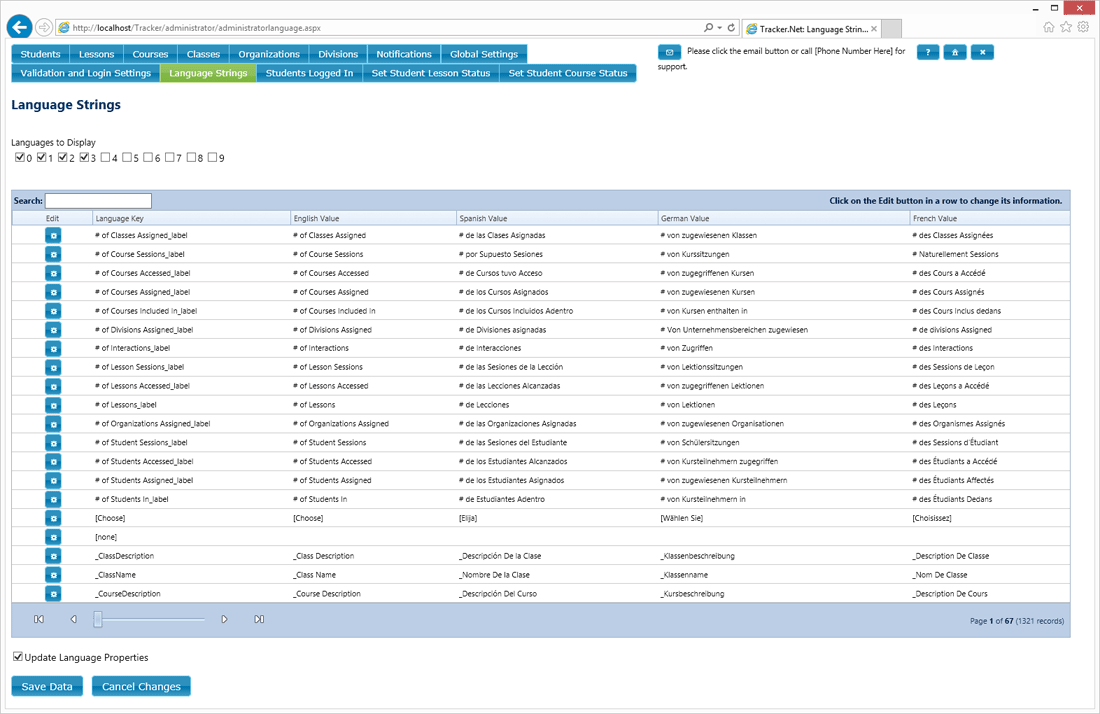
This screen is not available to Administrators with 'Supervisor Only' or 'All Levels (Basic)' access.